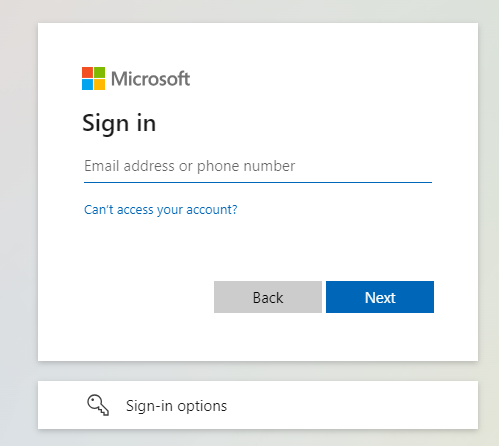Home Learning
Remote Education
In the event of a full school closure, this document details how the school will provide remote learning to students.
RMUnify
Accessing RMUnify and checking your assignments list.
RMUnify is our central location for storing the links to the applications we use at home and within school. There is a video below which will show you how to log RMUnify. Within RMUnify you will find tiles that access many of our applications including Mail, Office, Epraise, Teams and our reading programme, Accelerated Reader. There are also two more videos below showing how to complete an assignment in Microsoft Teams and also how to join a meeting or lesson in Teams.
What is my RMUnify username?
Your username for RMUnify will be your surname followed by the initial of your forename (and ‘@ridgewood.dudley.sch.uk’ for your email address). For example, if your name was James Smith your username would be smithj (email address is smithj@ridgewood.dudley.sch.uk).
Please note that on occasions there is a number after your username if that username had already been taken previously, e.g. smithj1 (email address smithj1@ridgewood.dudley.sch.uk).
What is my password?
You should already have set your password for RMunify upon your first successful login. If you cannot remember straight away, have a think about what you may have set. Make sure that caps lock/num lock is not effecting the entry of your password.
If you still cannot remember please let the ICT Support team know.
Completing Homework via EduLink
EduLink is our new parent and student platform which can track student homework. All homework is set on EduLink which will feature resources and links to other platforms such as Teams or Sparx.
For more information or support on EduLink, including how to login and login details, please view our EduLink page.
Video below on completing homework via EduLink.
Downloading Microsoft Office
As part of your Office licence for education, you are permitted to download the office applications to 5 of your devices. Click the link below for instructions.
Educake
Educake is a homework platform used for English and Geography. It allows teachers to set personalised quizzes regarding topics in the curriculum to test students knowledge.
Login details
Your login details should have been provided to you at the beginning of the year. If you cannot remember these, please speak to your teacher.
Using Single Sign on to Connecting your Educake account to your Microsoft account.
If you want to convert Educake to use your RMUnify (Microsoft account) credentials follow the steps in the guide below.
Sparx Maths
Sparx Maths is a website full of maths resources and activities, your Maths teacher will set homework on here.
Where do I login?
You can log in at https://www.sparxmaths.uk/student/
On this screen search for ‘Ridgewood High School’ or ‘DY8 3NQ’ and select Ridgewood High School.
Next, click “Log in to Sparx using Microsoft”.
Finally, enter you Ridgewood email address, after pressing ‘next’ it will take you to the RMUnify login page where you can enter your RMUnify password. For more information see the Sparx guide here.
Seneca
Seneca is a homework platform used for Science homework.
Where do I login?
You can log in at Seneca - Learn 2x Faster (senecalearning.com)
On this screen click “Continue with Microsoft”.
Enter you Ridgewood email address, after pressing ‘next’ it will take you to the RMUnify login page where you can enter your RMUnify password.
If logging in for the first time, it will ask you for your Seneca password, please speak to your teacher or the ICT team to find this out.